Vbrick is now aware of an integration that will no longer function properly with the deployment of 7.52 for all Webex Meeting Import integrations.Any customers with Webex Meeting Import setup (either Auto or Manual), when 7.52 is released their integration will no longer function properly, and action is needed on the customers end to fix it.For any customer with a Webex Meeting Site setup in their Admin Settings > Media Settings > Integrations (see example below): Who have Auto Import or Manual Import enabled (regardless if they are currently using the Common Identity Site method):
Who have Auto Import or Manual Import enabled (regardless if they are currently using the Common Identity Site method):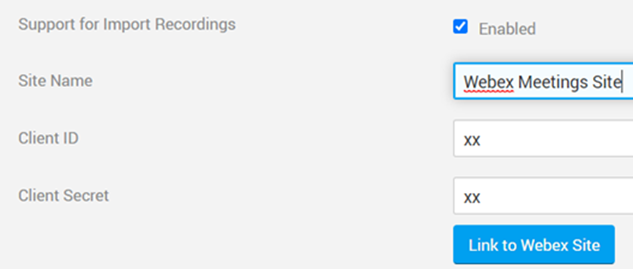 Or the Username and Password method:
Or the Username and Password method: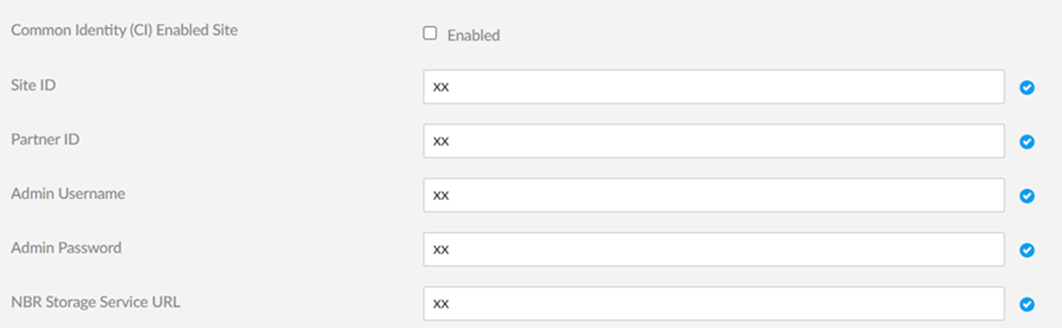 They will need to do the following ASAP after the 7.52 release to re-establish the integration. At this time we are updating our Docs site with this info, but it won’t be available until Friday April 21st. Below are the instructions customers will need to follow to fix the integration.---------
They will need to do the following ASAP after the 7.52 release to re-establish the integration. At this time we are updating our Docs site with this info, but it won’t be available until Friday April 21st. Below are the instructions customers will need to follow to fix the integration.---------
Webex Meeting App Setup
Before you can setup the integration in Rev, you need to create or update the App on the Webex Developers site and make sure it has the correct scopes applied. Enter the following Rev-specific information and scopes below during the creation of the Webex Meeting app.
| Webex Meeting App | Rev Configuration | Example |
| Redirect URI(s) | <RevURL>/webex-oauth/cb | YourOrgsRev.com/webex-oauth/cb |
| Scopes | meeting:admin_recordings_read | Retrieve recordings of all WebEx users of your organization |
| | meeting:admin_recordings_write | Manage or delete recordings of all WebEx users of your organization |
| | meeting:admin_transcripts_read | Retrieve Webex meetings transcripts of all WebEx users of your organization |
Click the Add Integration button to save the Webex Meeting App and make note of the Client ID and Client Secret under the OAuth Settings section.In Rev, enter the Site Name and updated Client ID and Client Secret in Rev Admin Settings > Media Settings > Integrations > Webex Meetings > <site name> > Edit >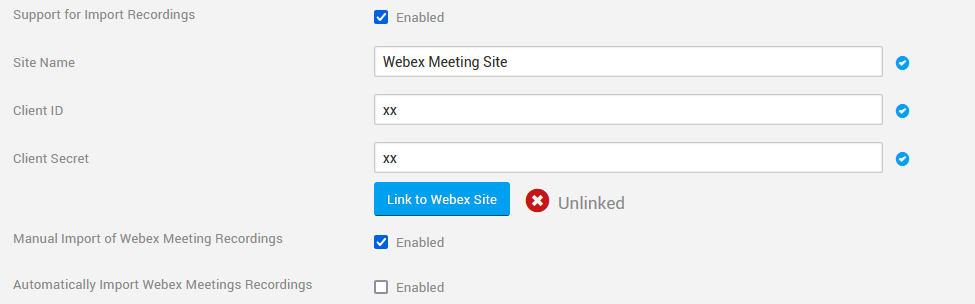
Verify that one of the following is selected:
- Manual Import of Webex Meeting Recordings
- Automatically Import Webex Meetings Recordings
You can save the configuration with neither of these methods enabled, but it will not link until one of them is selected.
Save and then click ‘Link to’ to re-establish the connection.Note while the Client ID and Client Secret may be the same as before, it is best to copy and paste them again directly from Webex. Even if they remain unchanged, you will still need to click the Link button to re-establish the connection with the new scopes and URI.Have the customer verify the integration is working once re-configured. 