In this example we will apply a host based certificate to a DME. This procedure will use a certificate created by a Certificate Authority (CA) for a specific device using Certificate Signing Request (CSR) created from the device
· Two helpful websites
o https://www.sslshopper.com/ssl-certificate-tools.html
o https://www.digicert.com/kb/ssl-support/pem-ssl-creation.htm
Steps to create DME Certificate Request (CSR)
· Log onto DME, navigate to System Configuration-->SSL Certificate
o Fill out all the information in “Create a Certificate Request” section
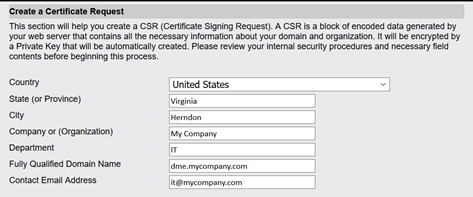
o Press “Generate Certificate Request to use with CA” button

o Copy text generated and provide to CA
Starts with: -----BEGIN CERTIFICATE REQUEST------
Ends with: -----END CERTIFICATE REQUEST-----
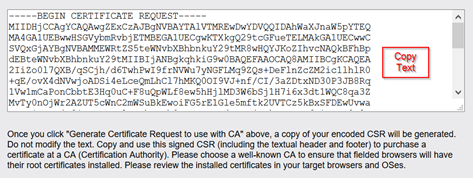
Applying Certificate to DME
· The certificate from the CA should contain (request entire certificate chain):
o Primary Certificate
o Intermediate Certificate(s)
o Root Certificate
· The file applied to the DME has to be in PEM format.
o If the CA returned the pieces in .pem format the text simply needs to be copied from each piece and put in the correct order.
o If the CA returned .cer files you can right click on them to open them with Notepad. The text can then be copied from each file to create a .pem file
o If you do not know which piece is which, use of the certificate tools website can help.
· Creating the file in PEM format
o Determine which is the Primary, Intermediate, and Root certificate
o The order of the PEM should be: Primary, Intermediate, Root (see pem-ssl-creation site)
o Copy the text from each into a blank text file with BEGIN and END text for each section.
Each section should start with: -----BEGIN CERTIFICATE-----
Each section should end with: -----END CERTIFICATE-----
o Save file with .pem extension
· Applying certificate to DME
o Log onto DME, navigate to System Configuration-->SSL Certificate
o Copy entire text from previously created .pem file into “Install New Certificate” window
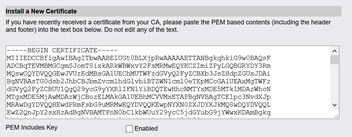
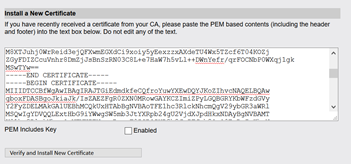
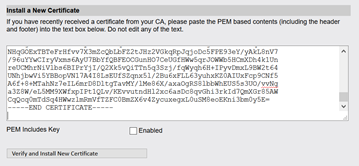
o DO NOT CHECK “PEM Includes Key” (the Private Key was created when the CSR was generated and is already installed on DME)
o Click “Verify and Install New Certificate”
· To test proper application of certificate
o Open a browser and browse to the ULS URL for the DME
- https://<FQDN of DME>/cgi-bin/localip.cgi
o It should return the IP address of the machine you browsed from

